 One of my hobbies (I guess it’d be considered a hobby) is iPhone and iPad setups and apps. I don’t know why they intrigue me so much, but it’s something about the entire productivity/workflow structure of iOS that really keeps my interest.
One of my hobbies (I guess it’d be considered a hobby) is iPhone and iPad setups and apps. I don’t know why they intrigue me so much, but it’s something about the entire productivity/workflow structure of iOS that really keeps my interest.
Lately, I’ve been reading a lot of “Here’s my iPhone or iPad setup” kind of posts. Most of the time, these posts are from someone with some level of expertise in Apple products or productivity. I’m no expert at any of those or at anything tech wise, but I’ve become so interested in how these people use iOS and their Apple products in daily life and work, through trial and error, I’ve set up a pretty good scheme and workflow myself.
Now, before I start to outline some of these, let me remind you that we all have to find what works for us and our uses. Also, if you’re not an apple or iOS user, this post is probably not gonna hold your interest (just keeping it real, please check back tomorrow).
So, here’s my iPhone setup with some description and pictures along the way (if this goes well, I may share my iPad setup later)…
The Dock
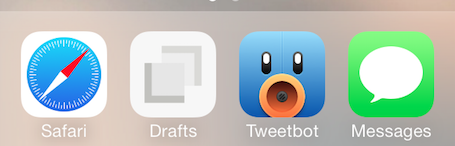 My dock hardly ever changes. The apps that are on my dock are the ones I find myself going to the most throughout my day. I put them there because they’re always accessible, no matter how quickly I need to get to them. These are my go to apps. These are the apps I would want if someone threw me against a wall and said, “You can only have 4 apps on your phone.” (app links are itunes links)
My dock hardly ever changes. The apps that are on my dock are the ones I find myself going to the most throughout my day. I put them there because they’re always accessible, no matter how quickly I need to get to them. These are my go to apps. These are the apps I would want if someone threw me against a wall and said, “You can only have 4 apps on your phone.” (app links are itunes links)
Safari
“I’ll just Google it.” I say that often and safari lets me do it quickly. The reason I don’t use Chrome on my iOS devices like I do my MacBook is because I have several bookmarklets that will only work in Safari. I use the Pocket, Buffer, and Hootsuite bookmarklets fairly often.
Drafts
A quick sheet of paper kind of app. It’s on my dock and let’s me make a quick note and send it anywhere I want. I can send a quick note to a specific Evernote notebook, Tweetbot, Things, email, or about anywhere else I want it to go. This app has saved me from losing a ton of ideas because it’s quick and let’s me get my thoughts down quickly. In fact, my upcoming book, Next Up was quickly outlined here first on a whim of an idea. The iPhone and iPad versions even sync through Drafts own sync service.
Tweetbot
If you know anything about apps and twitter, you know this app. It’s the king of twitter apps. It’s been rebuilt for iOS, has every feature you could want, perfect push notifications, and is blazing fast. I use this one often.
Messages
I’m a text message kind of guy. I prefer it to quick phone calls and use it a bunch each day.
The Homescreen
 My homescreen has the apps on it that I find myself using everyday (or on an average day) at least once or twice. Since what I do can significantly change from day to day, it’s not always the case, but these get used most days. These apps do change from time to time, but are usually about 80% constant depending on my season of life and goals.
My homescreen has the apps on it that I find myself using everyday (or on an average day) at least once or twice. Since what I do can significantly change from day to day, it’s not always the case, but these get used most days. These apps do change from time to time, but are usually about 80% constant depending on my season of life and goals.
Being a crazy organized person, even my homescreen is categorized and organized. I’m a left to right organizer, so that’s how they are layed out.
(Top – left to right)
Wake Alarm
This is the best alarm clock app in the App Store. I’ve tried a lot, and this one is best all the way around. I use an alarm clock app because I like for the time to stay showing as I sleep. The native alarm auto locks the screen. Wake allows you to set multiple alarms to repeat, has multiple tones, and gives the user the chance to select how they want to turn the alarm off every morning… Especially useful for the person that has a hard time getting up and going.
Settings
I don’t change these a ton, but I do connect to different Bluetooth devices and change notification settings on occasion.
App Store
Being an app nerd, I open this one pretty much daily to see what’s new and updated.
Phone
It felt odd when I moved this away from the dock. After all, it is an iPHONE. The truth is, though, I don’t use this that often throughout the day. I don’t need it if someone calls me and I don’t initiate a ton of phone calls… At least not on my iPhone… I do most of my calling on my office phone.
(2nd Row from top – left to right)
Passbook
This is one that isn’t opened daily, but is pretty often. I have Starbucks cards and frequent customer cards on there (I love how Wallgreens does it).
Maps
It may depend on where you live, but I’ve never had much issue with the native maps. It integrates well throughout the operating system and is just more convenient than Google maps to me. I especially have liked it since they added the “show traffic” feature.
Music
I don’t buy a ton of music, but I’ve really enjoyed iTunes Radio. I use it almost daily… Usually multiple times.
Perfect Weather
This is my favorite weather app over all. I’ve tried a ton and this one seems to have everything I look for. It has 24 hour detailed weather along with a radar and multiple locations and weather alerts. It’s also beautiful and perfect for ios7.
(3rd Row from top – left to right)
Reminders
Even though I use Things for project management and tasks, I use reminders to set quick things I need to remember only once. This is especially useful with Siri. I also have multiple lists in here. Since Things integrates with reminders, I can add to-dos through Siri to Things. I also have several recipes set up through If This Then That that go through reminders. I use reminders a bunch.
Ace Budget 2
My wife and I have tried several budgeting apps and this one just works with what we need to do. It has iPad sync through iCloud and runs a monthly budget in a way that makes sense to us.
Day One
Day One is one of iOS’s best designed and functioning apps. I use Day One on my iPad and iPhone daily (usually a few times). I don’t have any strict rules with what I do with Day One either. I journal my daily quiet times with God in Day One, I’ve started somewhat of a baby book for our soon-to-be here son, and I’m even trying to take a photo a day with Day One. Seriously, this is one app you have to have if you want to chronicle daily life or anything specifically. iCloud sync, Dropbox sync, photo storage, tagging, weather, and location support make it perfect… Nearly perfect (still waiting on multiple photos per entry).
Faded
Somewhat of a VSCO Cam photo app, Faded is great. I love photo editing apps and have many (go ahead, name one) that I don’t use. This one, I do use. It has beautiful filters, allows you to add frames, and gradients, and even allows for layers. The only shortcoming is that it doesn’t offer completely full resolution export. The export dimensions are high, but not quite full. When that’s added, this will be perfect. I use this a lot. Worth a look.
(4th row from top – left to right)
Pocket
Despite me wanting to be an Instapaper user because of the beautiful UI, I keep coming back to Pocket. Pocket lets me save links, videos, and text to read later. I save things to Pocket that I come across in my twitter feed or in my RSS feed that I want to check out later. This is a free app and syncs with all of Pocket’s other free apps.
Reeder 2
Redder 2 is my favorite RSS reader for iPhone. It has a ton of sharing options and syncs quickly with my Feedly account. I’ll scan this throughout the day when I have a down moment. I subscribe to a somewhat limited amount of blogs, but I still use this to be sure I’m up to date on their latest posts.
Facebook
Even though some of my young friends are leaving Facebook, it’s still the king… At least where I live. I use the Facebook app to stalk… I mean keep up with my friends and also manage the FB pages I administrate (I use the FB pages app some too). I open Facebook somewhat regularly to post and stay in touch with friends and church friends throughout the week.
Instagram
I love Instagram. I scan it somewhat frequently and post fairly often. Most of my photos are edited elsewhere, but posted to Instagram, Facebook, and Twitter using Instagram.
(Bottom Row – Left to right)
Fantastical 2
I’ve tried just about every popular calendar replacement out there and this is second to none. The iOS7 calendar just doesn’t work well for me, but Fantastical does. Fantastical 2 lets me add new events to my calendars using common language and it also integrates with my time based reminders as well. It looks great and I’m pretty sure I’ve never had it crash or mess up with the natural language input. A stellar app. Worth the money.
Gmail
I run all of my church and personal project accounts through Gmail because of their great spam filters. The Gmail app works much better than the native mail app for me because it lets me use my Gmail aliases and send and respond from different email addresses. It’s not perfect, but the Gmail app has recently improved and works with all of the desktop’s tags and folders.
Things
We all went to Things as a church staff several months ago. It’s taken some getting used to, but Things is a great productivity hub. Things has great sync with ipad and Mac and has a bunch of features you want in a task and project manager. It’s a little pricy, but provides a reliable workflow and sync (still waiting on iOS7 update, however).
Evernote
Evernote contains my everything. I’m constantly dumping stuff into Evernote on my Mac. Blog posts start there, images are stored there, projects are fleshed out there, and all kind of things are stored there. I even used Evernote to write a book recently (more on that later). The thing I love about Evernote is that it’s always available. I have everything I need pretty much everywhere I go. I’m often checking my Evernote app for a password or to quickly edit something I did earlier in the day or week. Much of the new notes I start in Drafts end up here eventually.
Other Apps on Other Pages worth mentioning
CBS Sports
I love sports and CBS Sports does a great job of keeping me informed on my iPhone and my iPad. It has push notifications for scores and news. The thing I really like about this app is that it tells me what TV channel the games are coming on… Even if it’s not CBS.
Pocket Casts
I’m not a podcast junkie, but there are a few I really enjoy. Pocket Casts syncs with my iPad, functions well, and looks good doing it. Money well spent.
Runtastic
Running is my least hated exercise (see how I said that?). I don’t run every day, but a few times a week to get my cardio in. Runtastic does a great job at tracking runs and has a new story mode that’s worth checking out if you’re a serious runner.
Have a link to your homescreen? Have a question about an app here? Have a recommendation? Share and ask away!

Leave a Reply